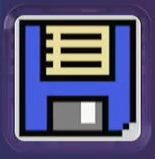
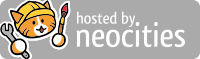
Welcome, You're probably reading this guide because Nintendo will discontinue Nintendo Network services on Wii U and 3DS, and that means no more online play on Wii U and 3DS. But don't worry about it: Pretendo Network have us covered with their great service replacement for these two consoles! But that means You will have to make a new user on Wii U...
"What about my save data?"
"What would I do without my 100% save data?"
"I don't want to play this game again in a new save data..."
Don't worry!
In this guide, I will show you how to migrate your save data from your Nintendo Network user to your Pretendo Network user. This is a work in progress guide, so make sure to check my twitter for updates!
Alternatively, if you have difficulty understanding this guide, I have a video guide that can help you, go check it out!
For this guide You will need the following tools:
Turn on your Wii U and wait until you are in the Home menu. After that, open SaveMii.
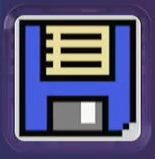
Once SaveMii is open, You will see 3 options:
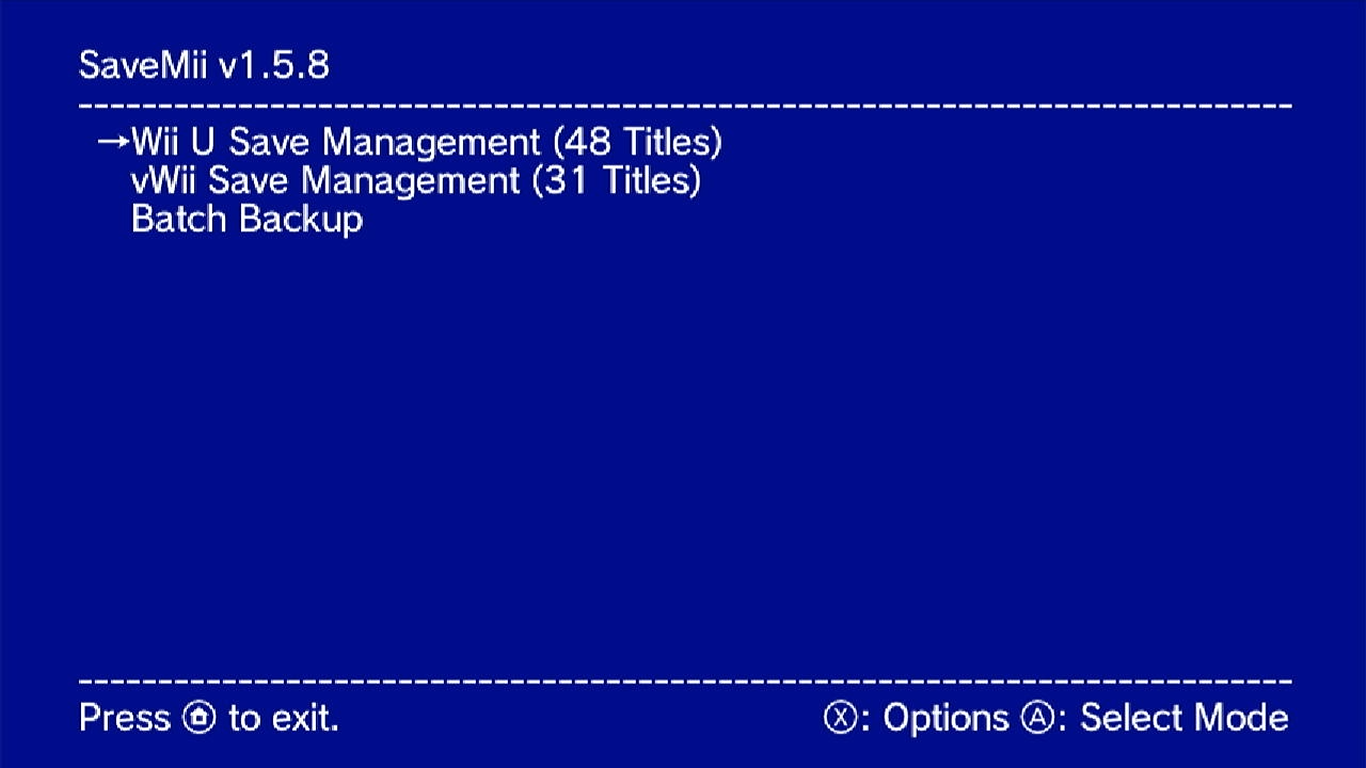
Select the first option, "Wii U Save Management", and press the A button in your controller.
On this screen, press Down on the d-pad on your controller to scroll down in the list to find the game that you want to migrate.
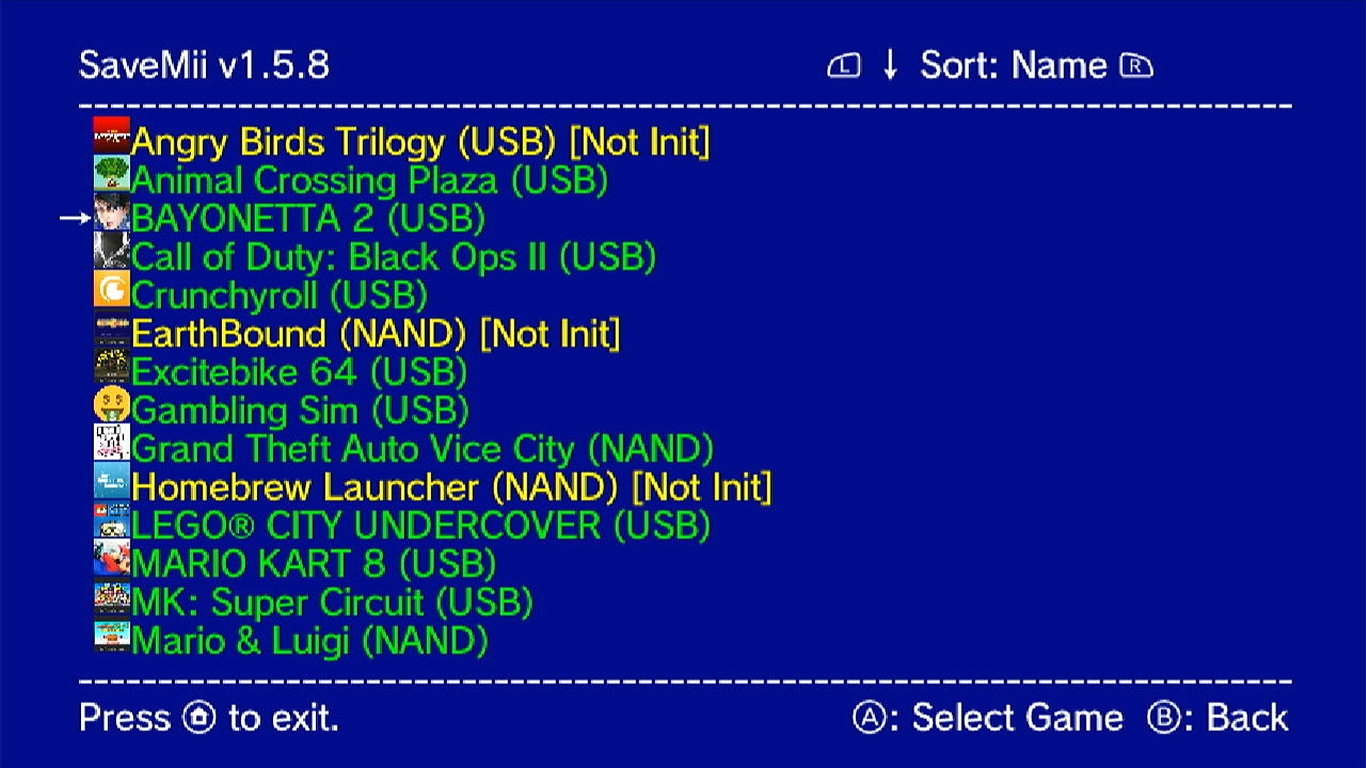
Select the game that you want to migrate to your PNID user, and press the A button in Your controller.
I will be using Splatoon for this guide.
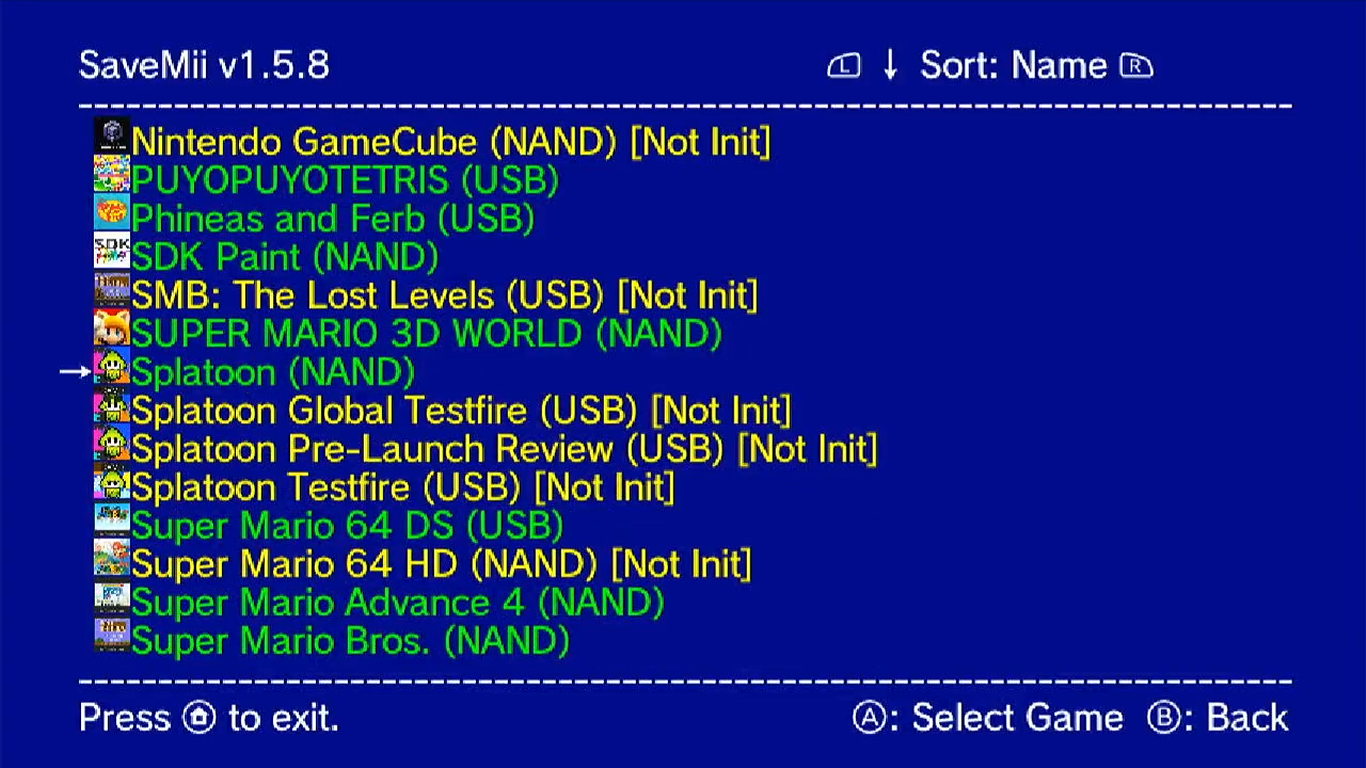
On this screen, you will see 5 options:
This option allows you to backup your save data.
This option allows you to write your backed up save data to an account.
This option allows you to delete Your save data.
This option allows you to import your save data from an app called loadiine into SaveMii.
This option allows you to export Your save data from SaveMii into an application called loadiine
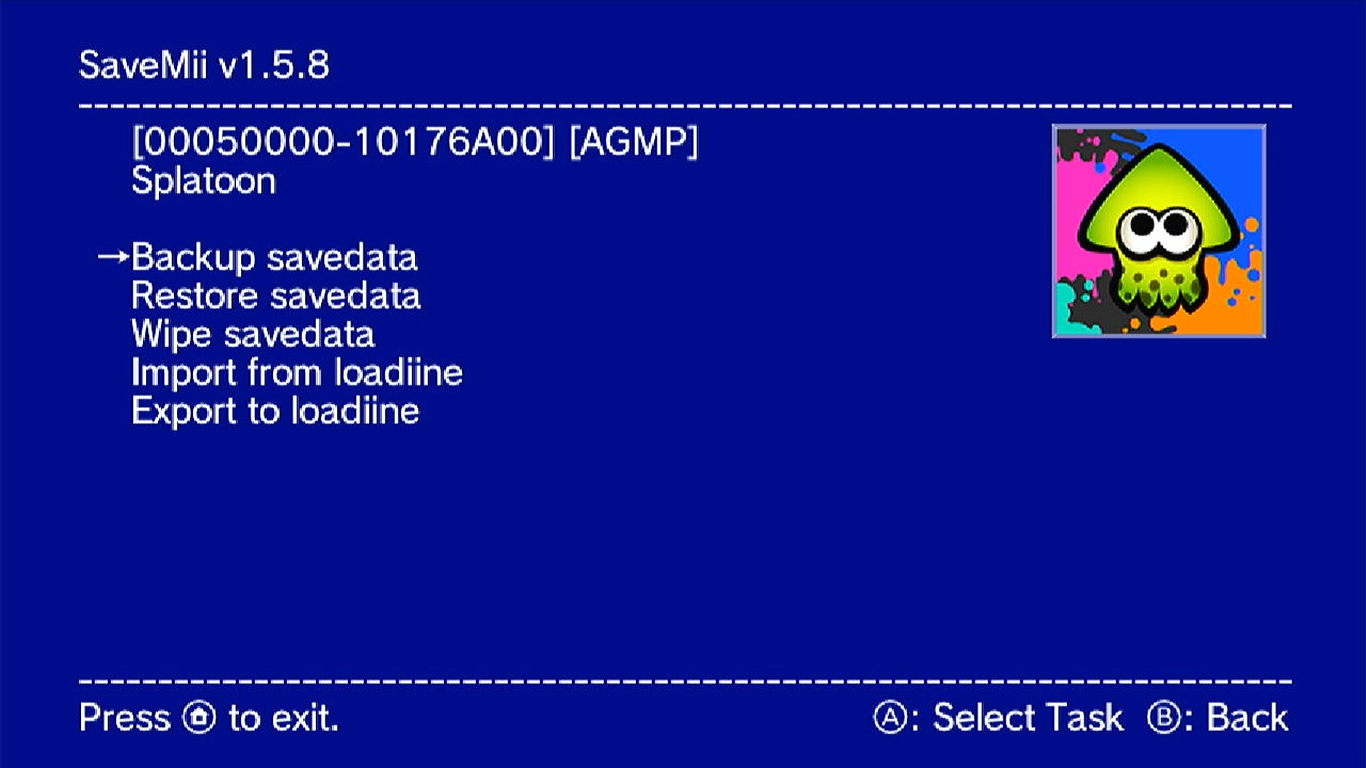
Select the first option, "Backup savedata", and press A in your controller to continue.
Title IDs are different between games. You will need to remember the ID for the game that you are migrating save data from for the next steps.
On this screen You will see 2 options
This option Allows you to select which slot you want to use to backup your save data. You can make up to 255 backups!
This option allows You to select between users in the console.
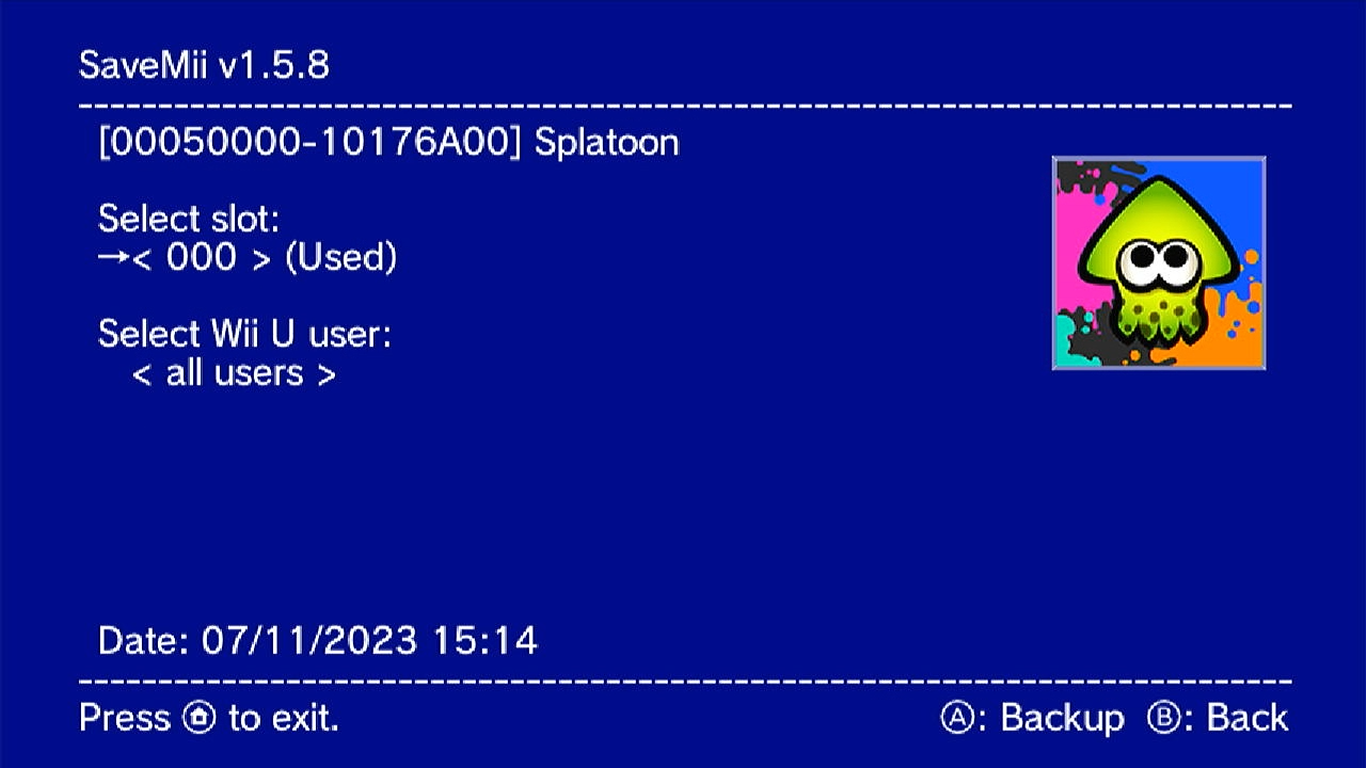
If you already used SaveMii before and a slot already has a save file, I would recommend you use an empty one to avoid problems, confusions, and data loss (the existing data in that slot will be replaced with the new backup).
Now press the Down button in Your controller to select the second option.
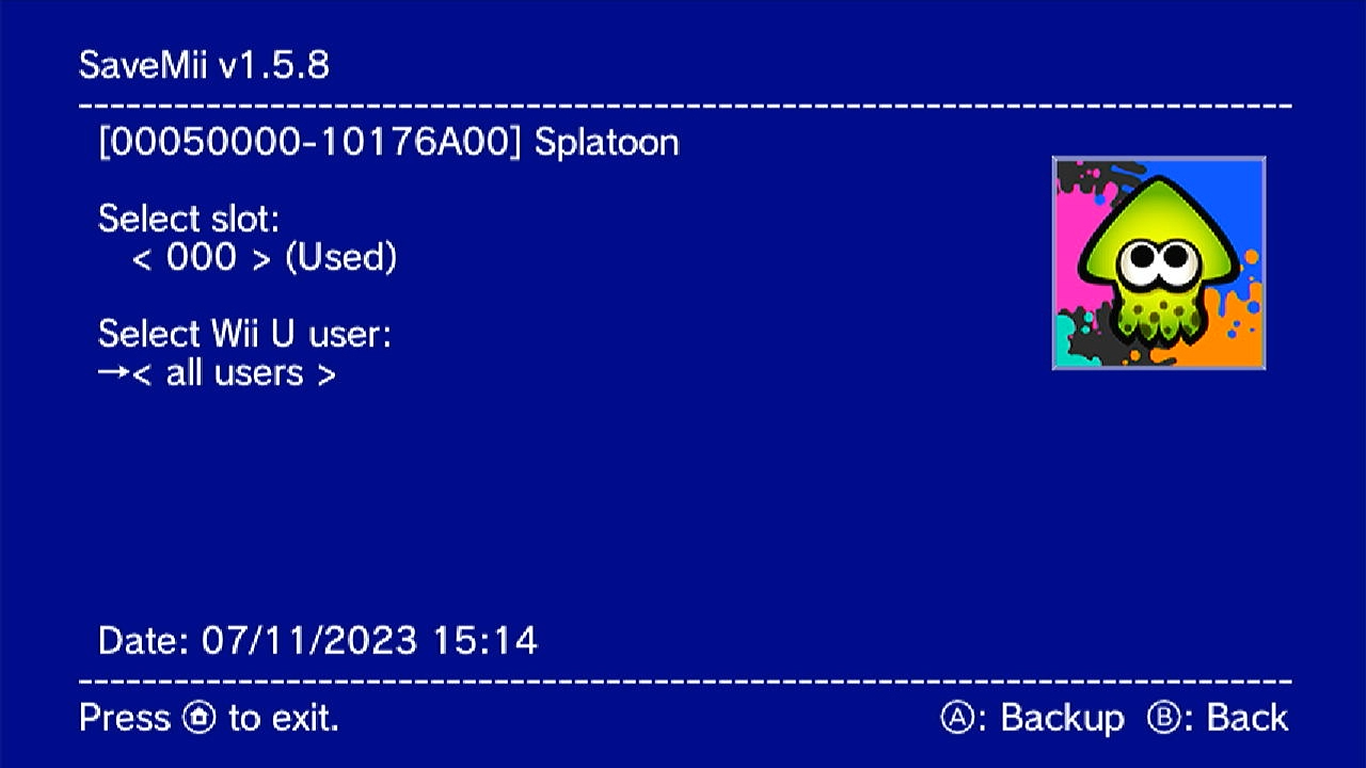
And then press the Right button in Your controller to select the user You want to migrate save data from.
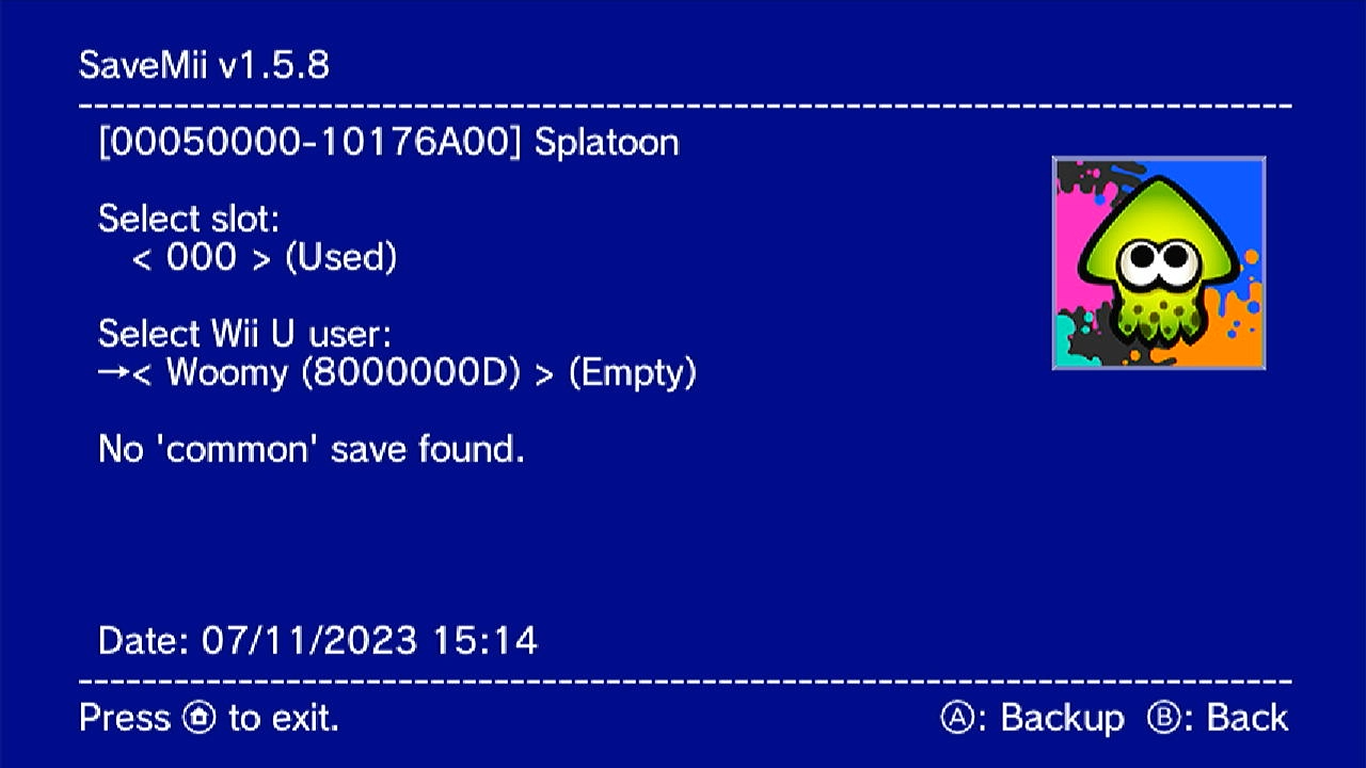
If You already have a backup in the slot 000, it will ask You if You want to overwrite it, press the A button in Your controller if You want to continue, otherwise press the B button to cancel and select a empty slot!
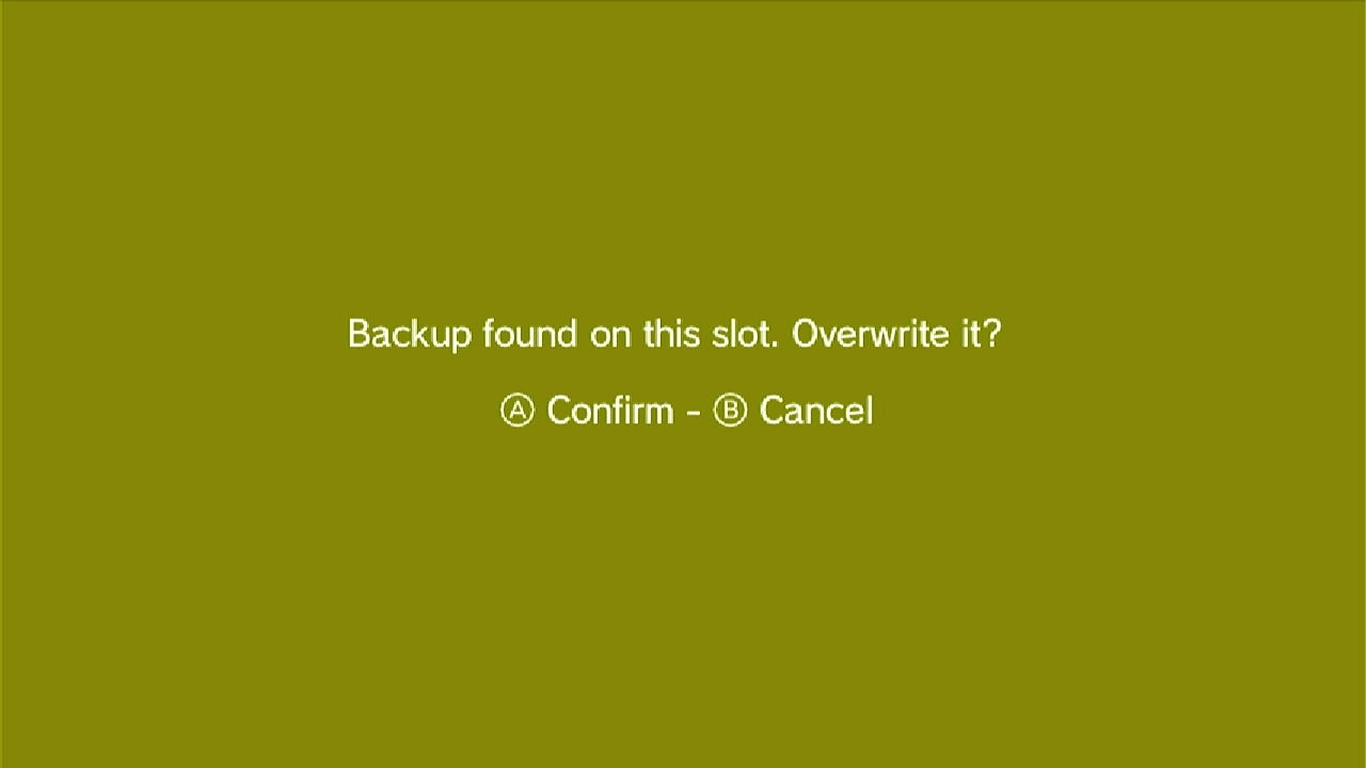
As mentioned before, I Recommend You to use a empty slot, but If You want to use the slot 000, go ahead
After the backup is done, You will be sent to the previous screen.
Now on this screen press the Down button in Your controller to select "Restore a savedata" option and then press the A button to continue.
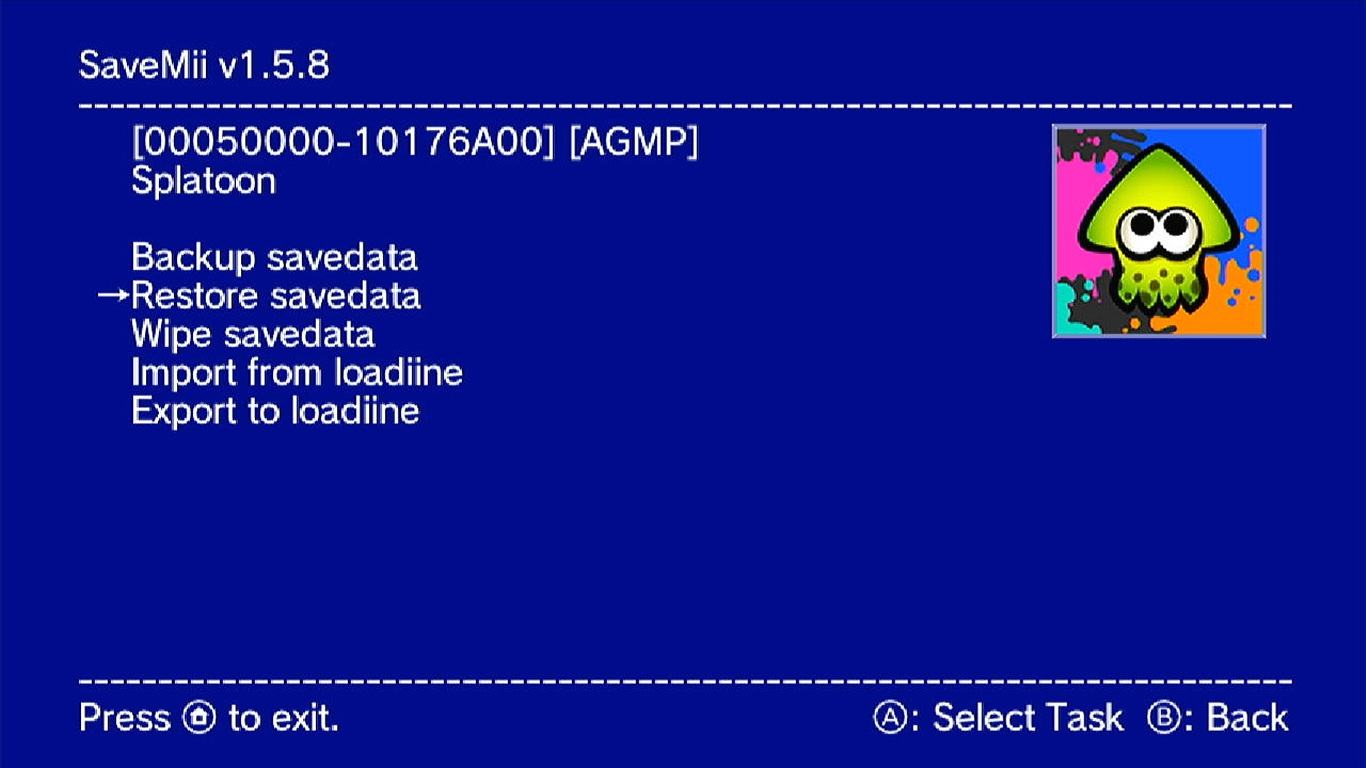
On this screen You will have 3 options
This option allows You to select a backup slot to restore.
This option allows You to select between if You want to restore save data for everyone or just to a specific user
This option Allows You to restore the save data from one user into another user.
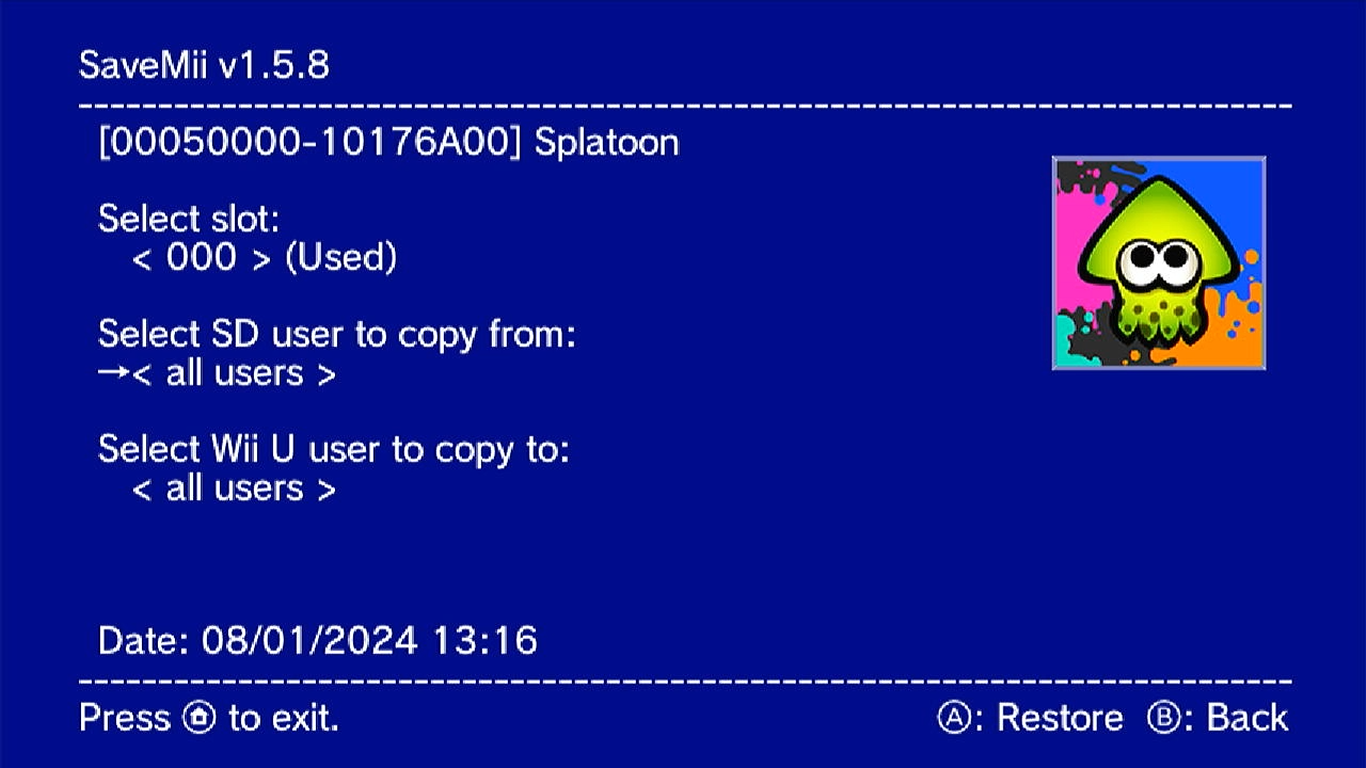
Press the Down button in Your gamepad to select the second option "Select SD user to copy from" and then press the Right button to be able to select a specific user in the console.
Now press the Down button again to select the third option "Select Wii U user to copy to" and then press the Right button to select Your PNID user.
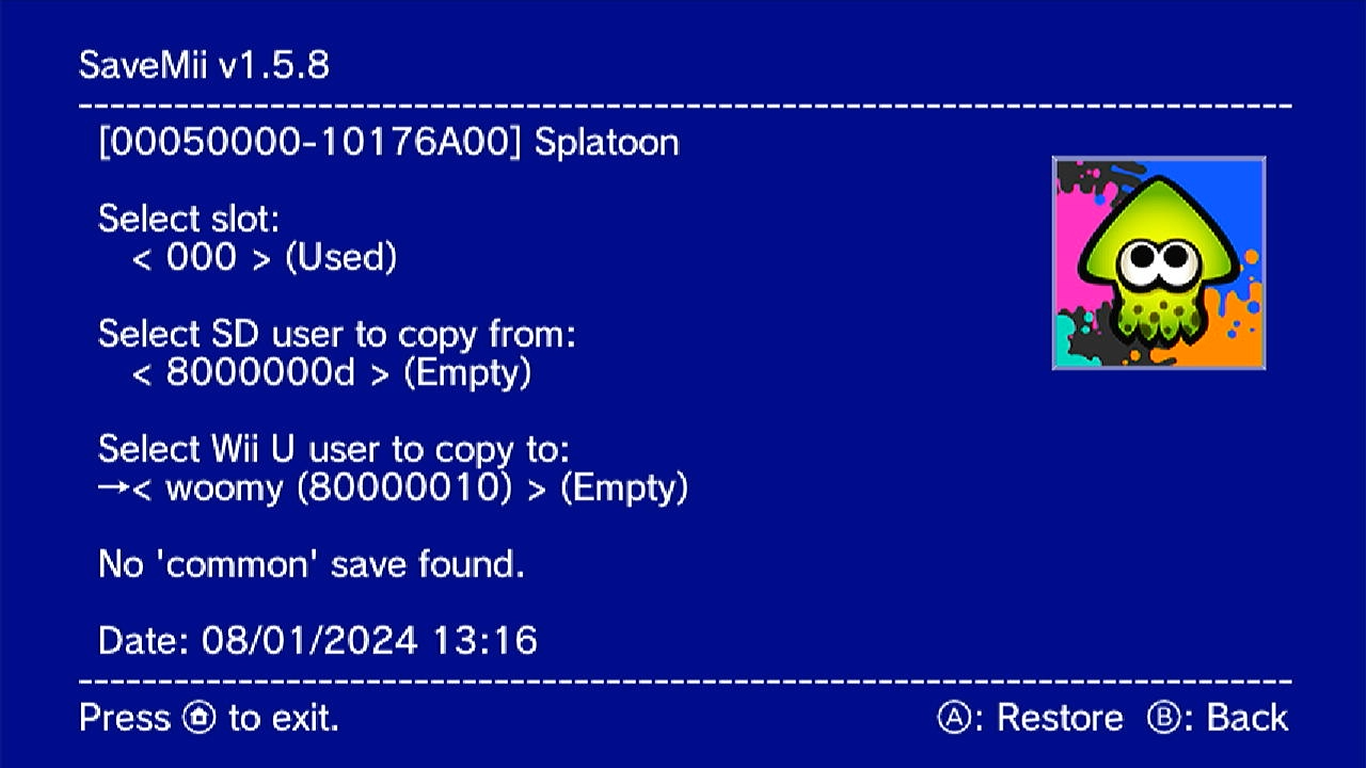
Now press the A button to start migrating Your save data!
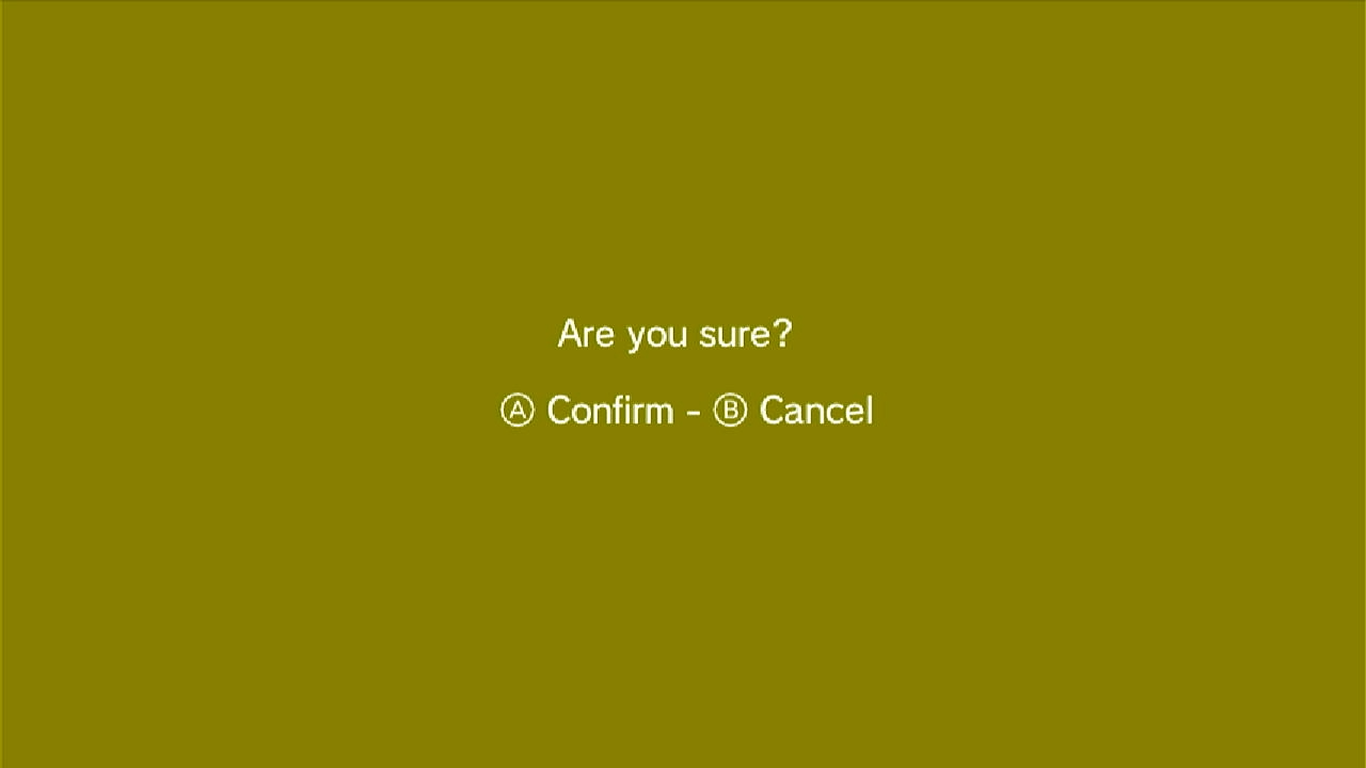
Press the A button to continue
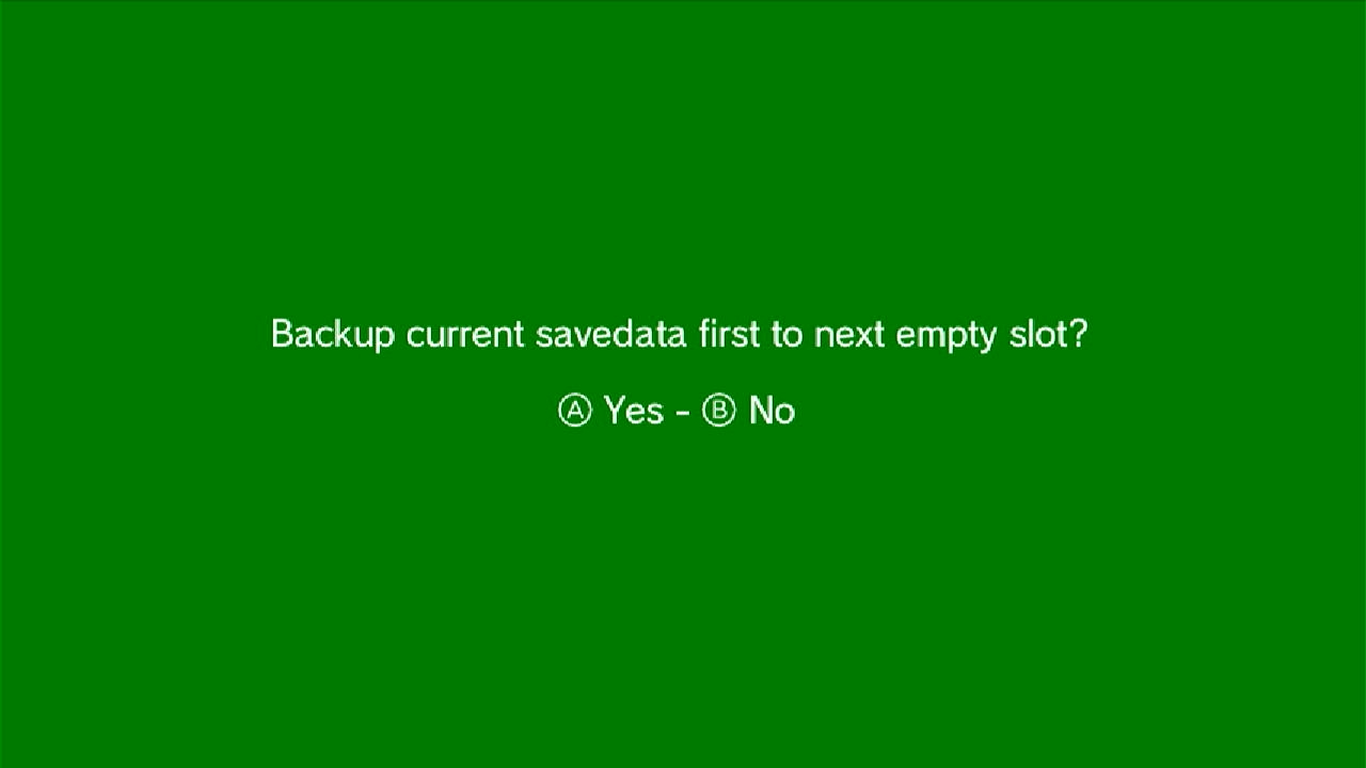
This screen will appear if You already have a save data in your PNID user, if You want to make a backup of it, press A, otherwise press B to migrate Your save data in Your PNID user without making a backup of its save data
Once the export is done, you will be sent to the previous screen.
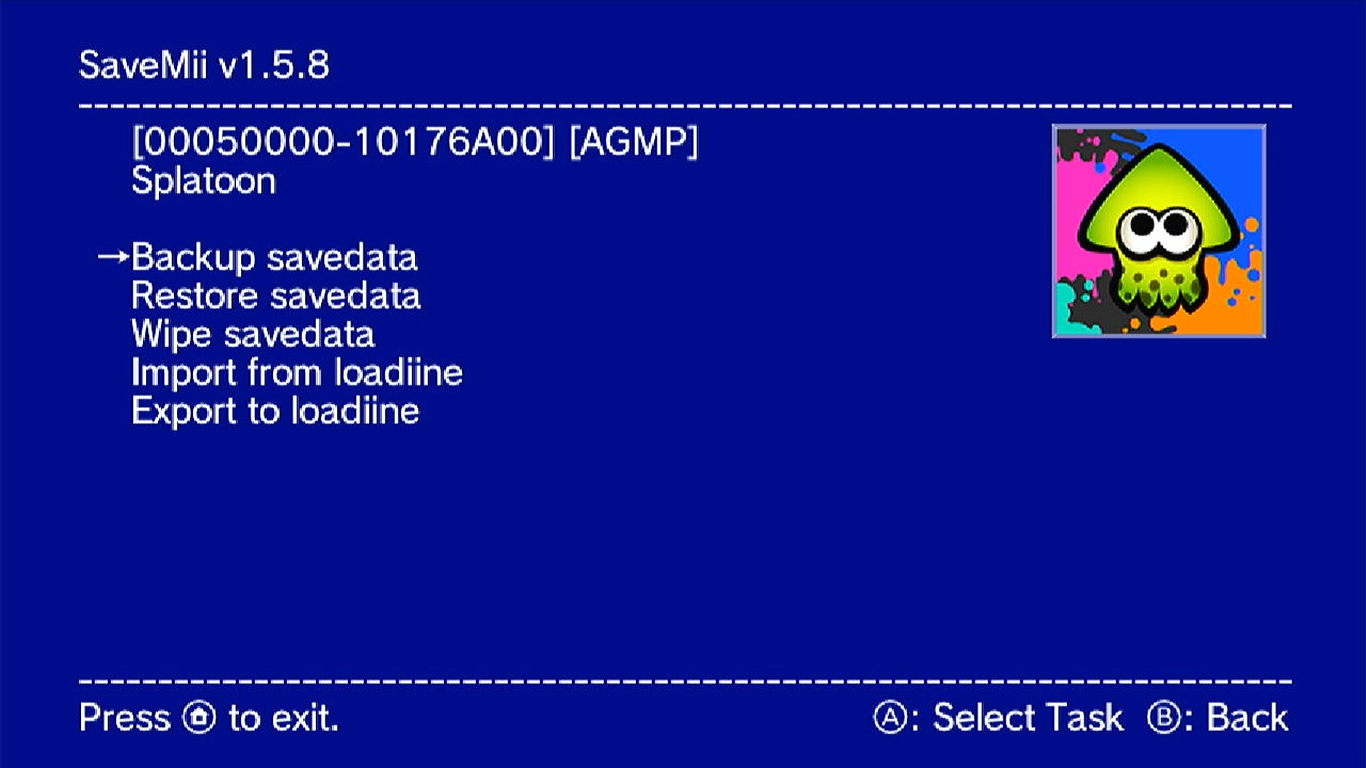
If everything went okay, you can now close SaveMii by pressing the Home Button.
You will be sent to the Home menu again
Once you're back in the Home menu, I recommend you to enable Pretendo Network if you haven't done it yet, once you enabled it and you're back in the home menu again, open Your game, in my case, it will be Splatoon.
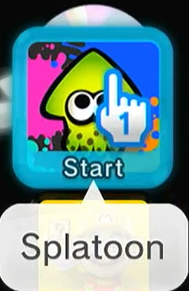
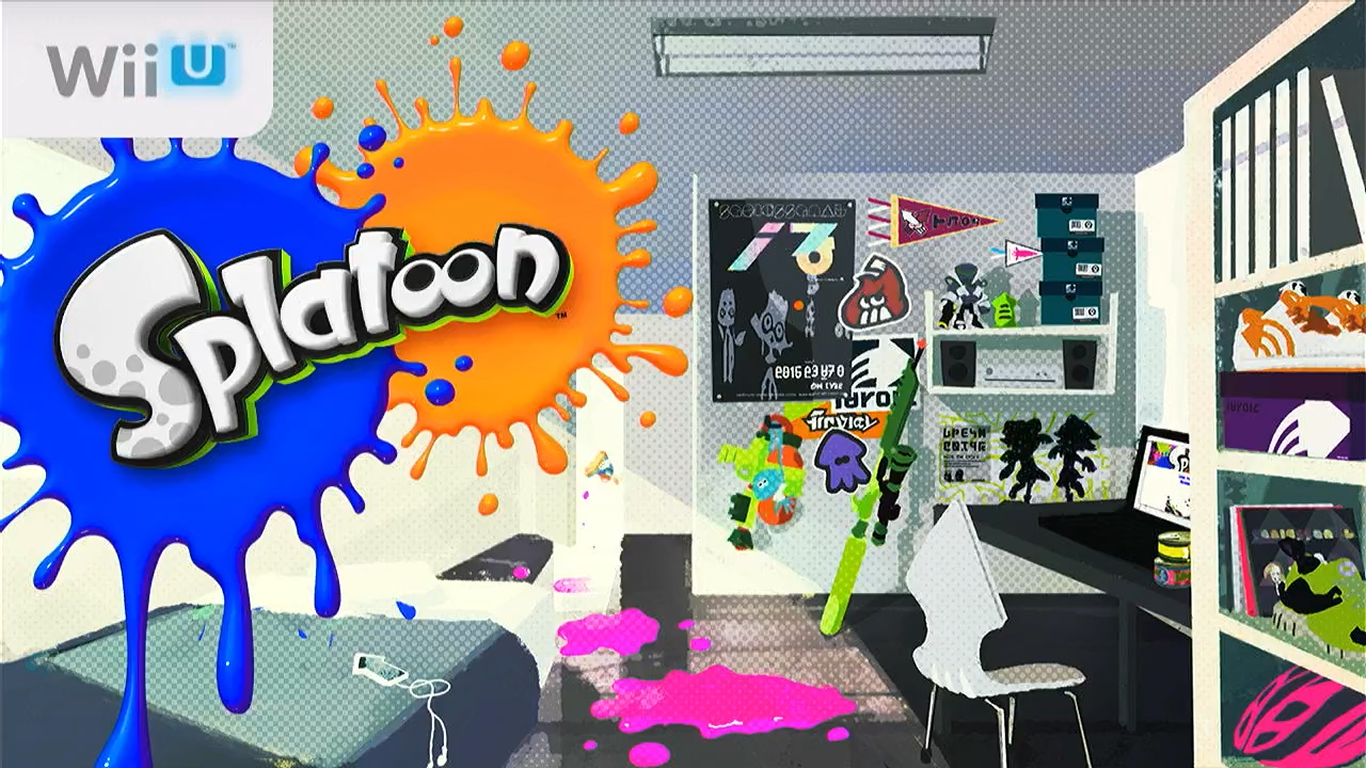
Once the game is open, it's time to check if your save data is in there.
That's easy to check in Splatoon simply because of the main screen:
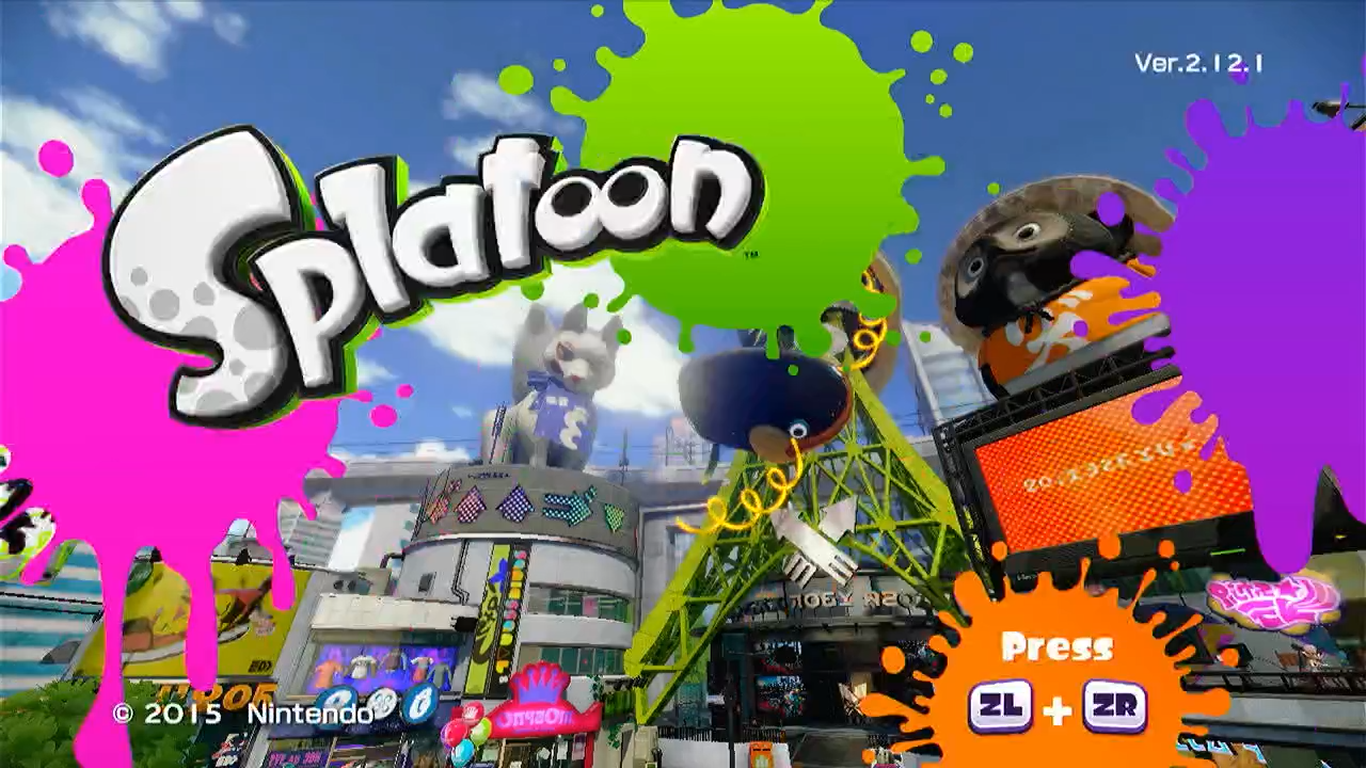
As you can see, my PNID user now has my NNID save data, everything is loading fine wihtout any issues

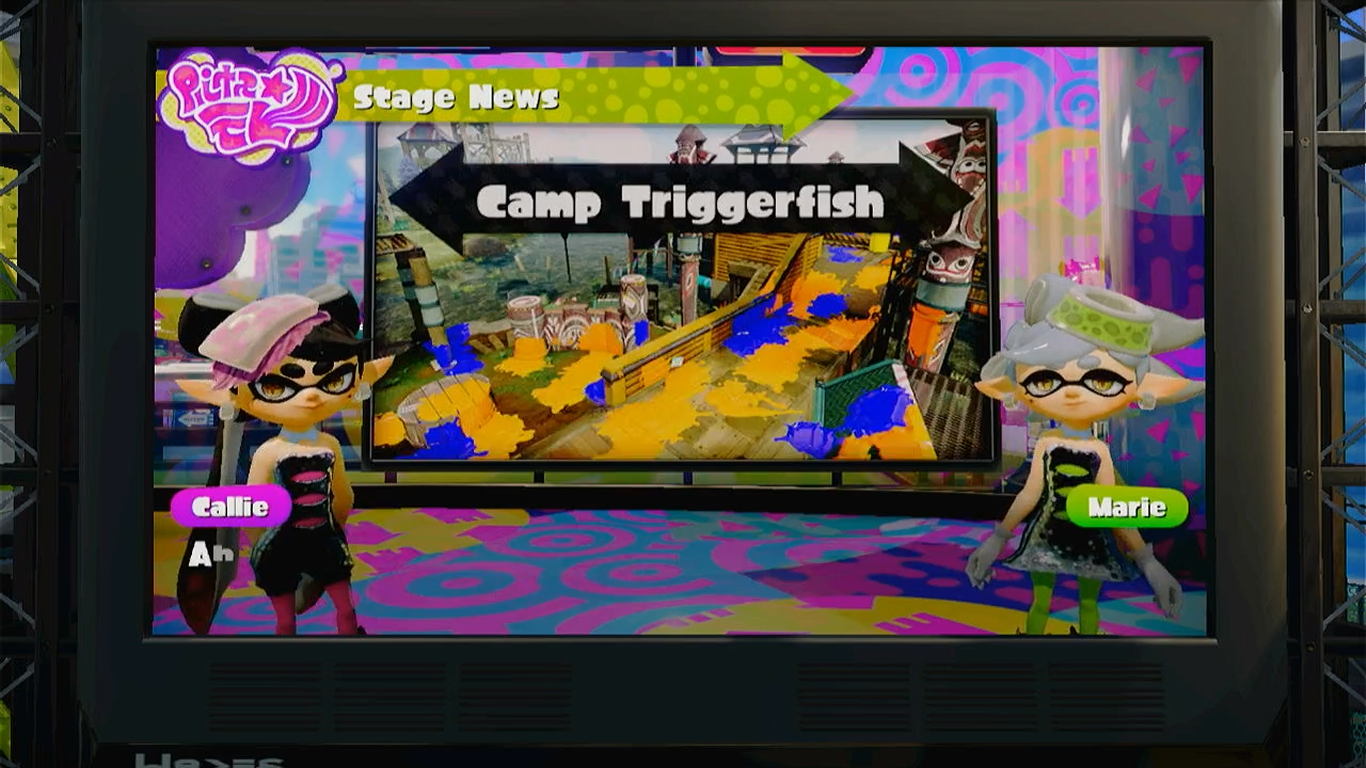
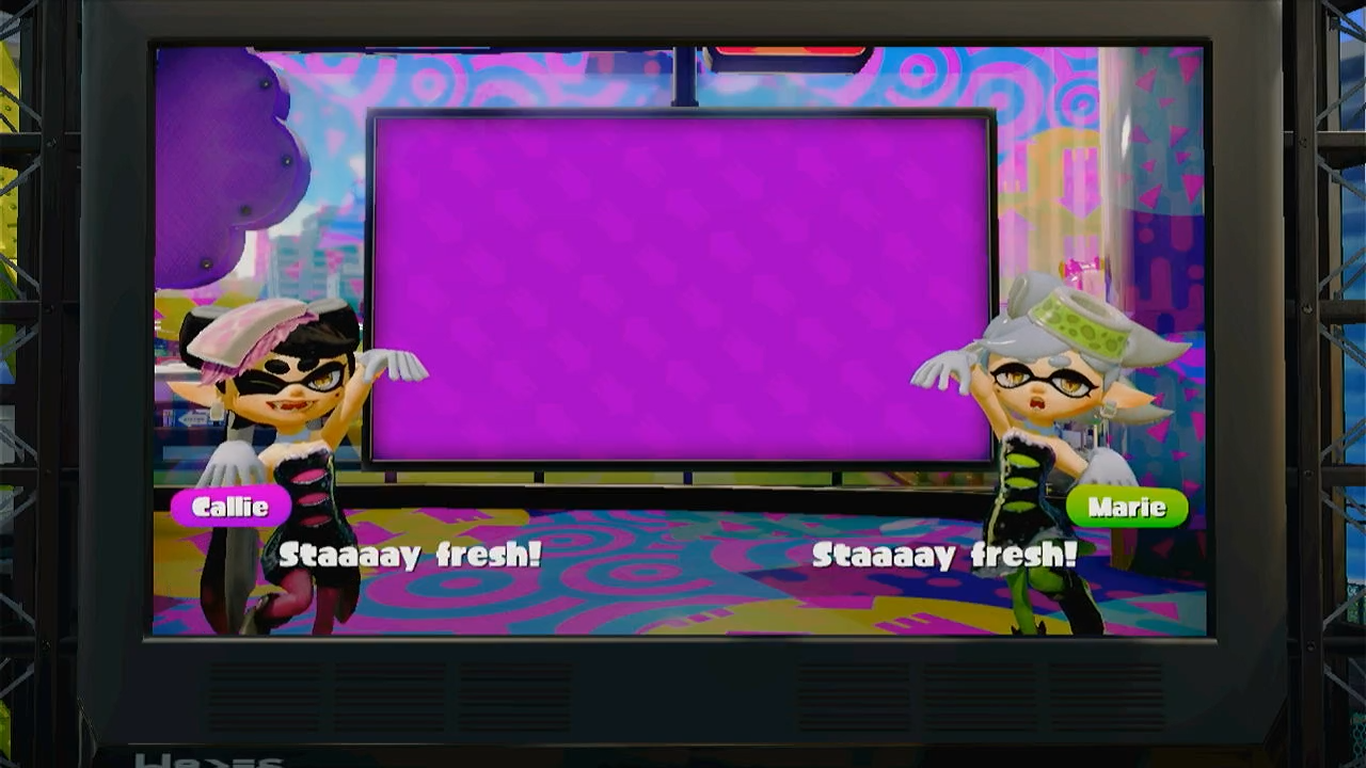

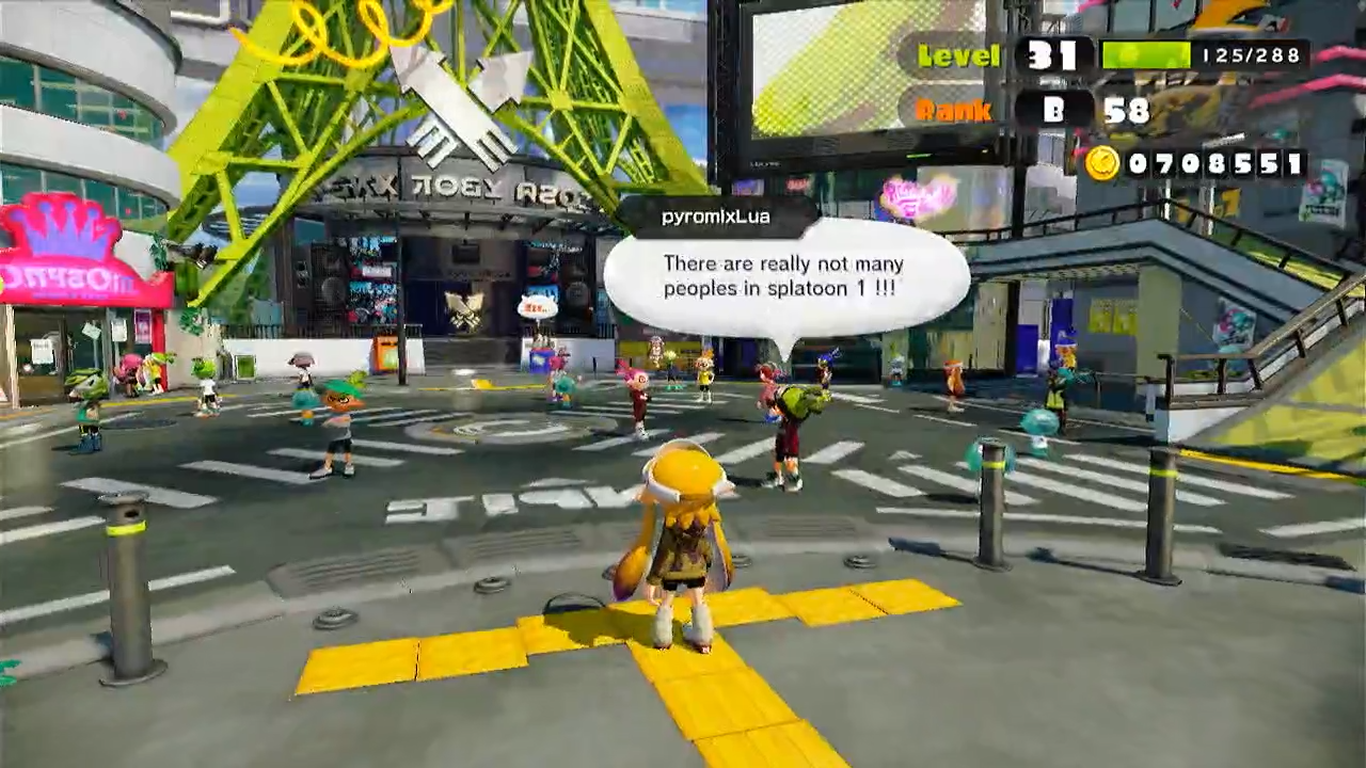
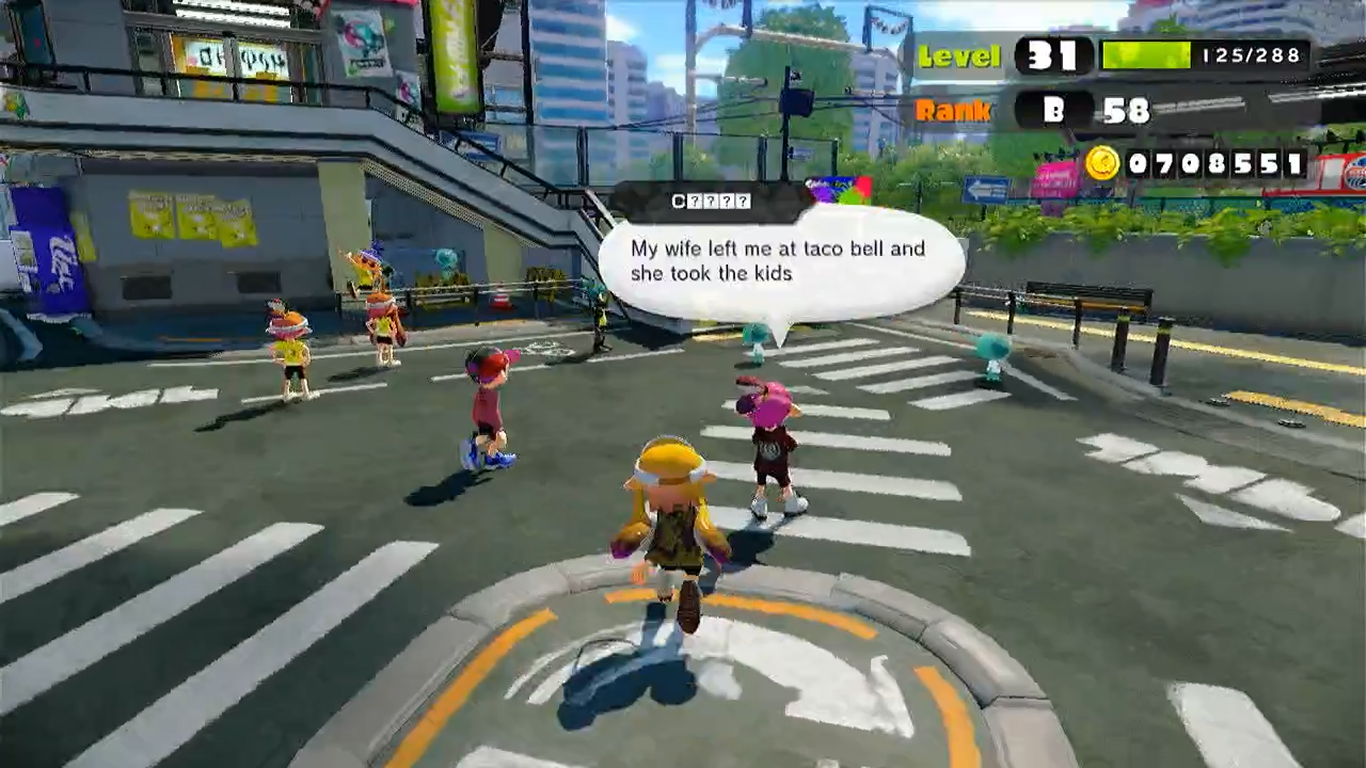
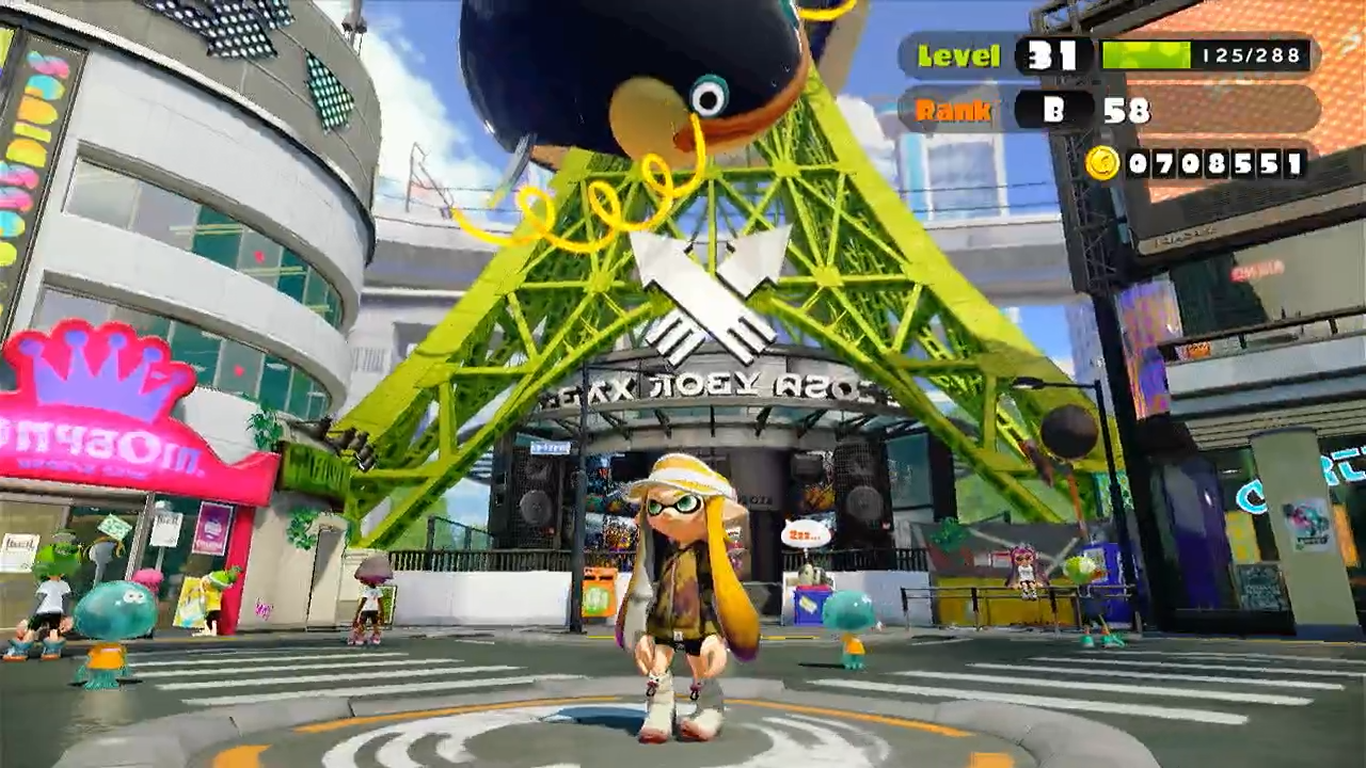
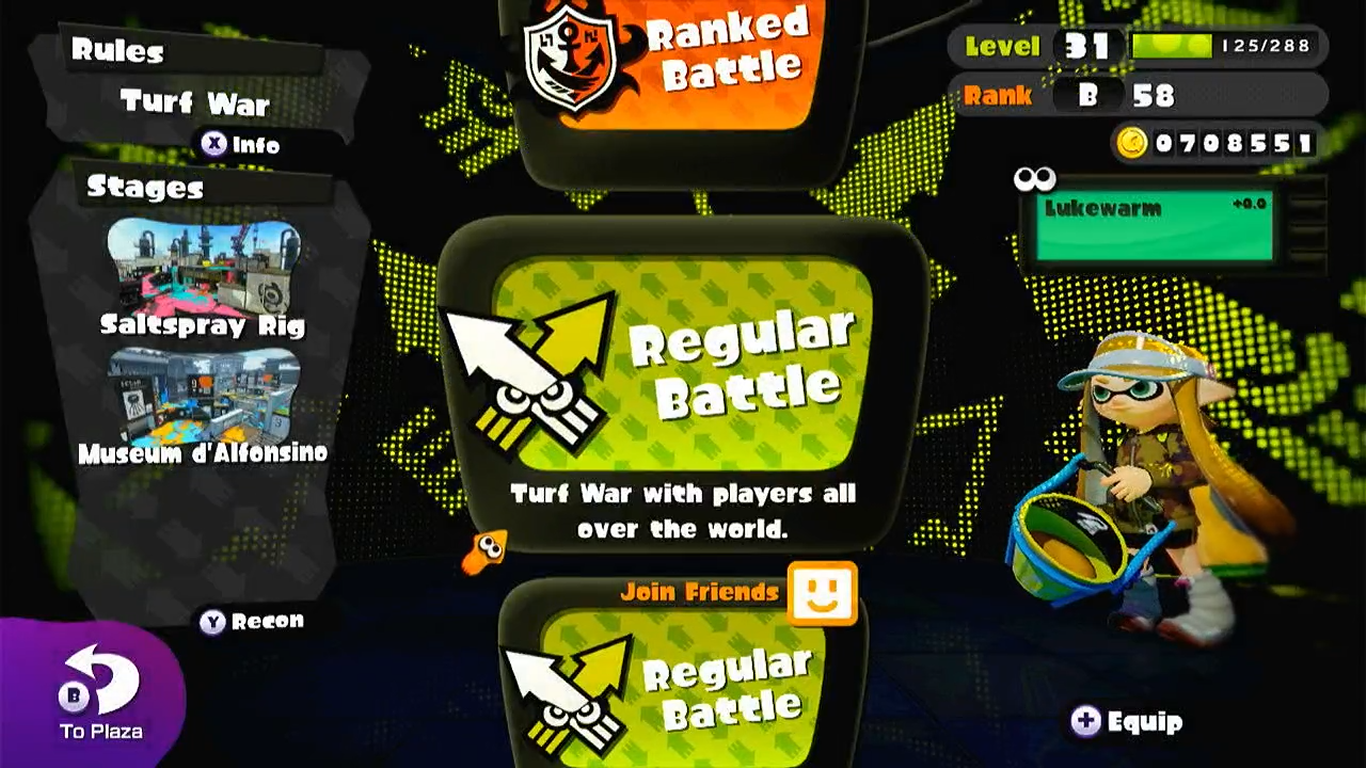
Continue to the next guide: Migration from Wii U to CemU
So that's all for this guide, I hope this helps anyone that wants to migrate their save data from NNID to PNID, I will be glad if you share this guide with anyone that needs it!
And thank you so much Jon (from Pretendo) for allowing me to make this guide, I really enjoyed all the process I went through to make this guide!
And thank you c08o. for helping me to fix my typos, i appreciate your help :)
Woomy